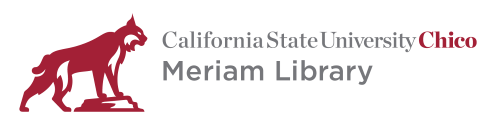
You can submit files directly to ScholarWorks, where, pending instructor approval, they will be reviewed by library staff and made available.
1. Navigate to ScholarWorks
Visit ScholarWorks at https://scholarworks.calstate.edu/ then navigate to the login in the upper right corner.
2. Login to Campus Login and Authenticate.
Choose Chico from the campus menu and login with campus account.
3. Dashboard navigate to Home
After login you will be taken to the Dashboard, from there select Home to take you back to the main page.

4. Share Your Work
Back on the home page, click on Share Your Work.
5. Select type of work
Select Project, then select Create work.
6. Select Resource Type-Capstone project
7. Enter the Title of your work. You can copy and paste directly from your paper. Example: The History of Chico State.
8. Enter your name exactly as it appears on the title page of your work into the Creator field. Enter your permanent email address so we can notify you when your work is available or contact you later if necessary. This is not your Chico State email, but maybe a Gmail, Outlook, Live, Hotmail, Yahoo or other email address.
9. Enter the abstract or summary of your capstone. You can copy and paste this directly from your work.

10. Add Files
Select the Files tab at the top, then click the add your files button to choose a file to upload, or drag and drop into region labeled drop files here.
11. Select Visibility, we recommend Public for maximum discovery.
If you select the Public option, you are allowing anyone in the world to view your submission.
If you select the Cal State access option, you are restricting access only to users of California State University networks.
If you select the Campus access option, you are restricting access only to users at Chico State.
If you select the PRIVATE access option, you are restricting access only to yourself and ScholarWorks managers.
12. Read the Deposit Agreement and check, if you agree.
13. Finally, select Save.
When you have completed all the steps there will be green checks next to each of the three requirements!

That is it! You uploaded your capstone or final project. YAY!
Please note that it will take time for the library to review, remediate for ADA accessibility and catalog (library staff will be filling out additional fields and more).
14. You should receive a verification email of your deposit sent to your Chico State email address that looks similar to this:
You have received a new message:
Title of your capstone. (document #assigned) was submitted by Your Name (email address) and is awaiting approval.
Visit https://scholarworks.calstate.edu/ and go to your inbox for more info.
15. Find your link
You will see a Review and Approval page with the information you submitted. In addition, you will see a URL labeled "Handle." This is a persistent URL that you can use to link to your submission.
Again, congratulations Wildcat scholar.
If you have any questions or feedback you can reach us at: scholarworks@csuchico.edu