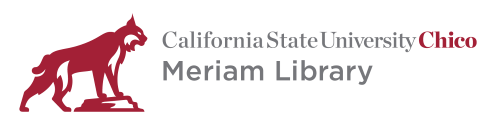
Adding content boxes to a page:
The default format for a LibGuides page consists of a narrow column on the left, a wide column in the center, and a narrow column with the librarian's profile box on the right.
The format can be changed to eliminate the left column. (The center column will then be extended all the way to the left.) To make this change, go to the Add/Edit Pages drop-down and select Adjust column sizes.
You can also get rid of your profile sidebar if you need the whole page.
The title bar at the top of a box will not expand, so it is important not to make your box titles too long. This is rarely a problem in the wider center column, but must be watched for in the narrower left column.
If it looks like your title is not fitting, click on the Preview link at the top right of the page. Sometimes, the pencil icon in edit mode keeps the title from fitting, but it may be okay when actually published. The preview will show you how it will ultimately appear. (Of course if it still doesn't fit, you'll need to shorten it.)